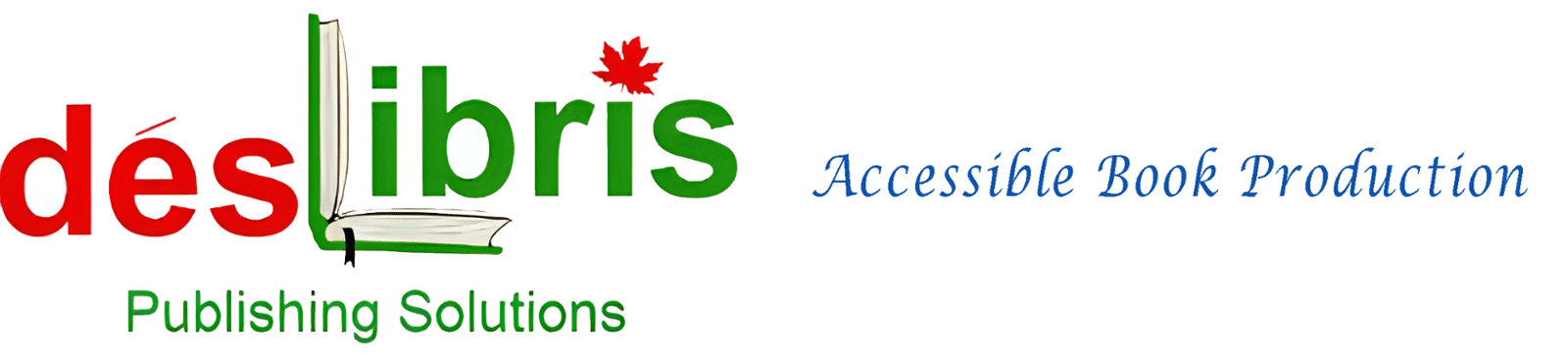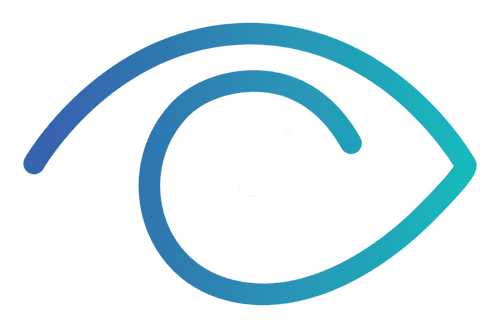Creating accessible digital content is a necessity now more than ever as eBooks become one of the most popular reading sources for people worldwide. Accessibility in eBooks allows all readers, including those with visual or cognitive impairments, to enjoy digital content.
Kindle Direct Publishing (KDP) is a powerful platform for self-publishing authors, enabling them to share their work widely. However, ensuring your eBook meets accessibility standards is essential for inclusivity and reaching a broader audience.
In this guide, we will walk you through vital eBook accessibility formatting steps to ensure your eBook is accessible, providing guidance on Kindle Direct Publishing accessibility and tips for eBook publishing success. Let’s begin.
Why Accessibility Matters in eBooks
In the context of eBooks, accessibility means creating content that is easily navigable and usable by all readers, regardless of ability. Accessibility expands your reach to include individuals who rely on assistive technologies like screen readers or require specific formatting to access content effectively. Not only does this improve reader satisfaction, but it also opens up new market opportunities, potentially increasing book sales.
Furthermore, accessible eBook formatting is influenced by legal guidelines, such as the Web Content Accessibility Guidelines (WCAG) and the Americans with Disabilities Act (ADA), which promote accessibility in digital spaces, ensuring eBooks meet inclusive publishing standards.
Choosing the Right Formatting Tools
Selecting appropriate formatting tools is vital for ensuring eBook accessibility across multiple platforms. Here are some popular options for accessible eBook formatting:
Microsoft Word
This familiar, classic tool is effective for initial drafts and simple eBook formatting, offering basic accessibility features. However, it may require additional steps when converting to accessible ePub formats.
Scrivener
Known for its organizational features, Scrivener is excellent for complex projects. However, its accessibility features may need enhancement, requiring extra steps for Amazon Kindle accessibility.
Kindle Create
Specifically designed for KDP, Kindle Create provides excellent formatting options and is compatible with Amazon’s platform. Its built-in accessibility checks streamline the process of converting files to Kindle-friendly formats.
Using tools that support ePub and MOBI formats is crucial, as these are universally accessible across devices. Kindle Create is particularly recommended for its seamless compatibility with KDP, ensuring that your eBook is accessible from the start.
Essential Formatting Elements for Accessibility
Creating an accessible eBook requires attention to key formatting elements to enhance readability and compatibility with assistive technologies:
Headings and Structure
Proper heading hierarchies (H1, H2, H3) are a must for accessibility. These headings guide screen readers, allowing visually impaired readers to navigate your eBook easily. Avoid skipping levels and use a logical structure to improve the reading experience.
Alternative Text for Images
Alt text (alternative text) provides descriptions of images for screen readers, which is essential for visually impaired users. Use brief yet descriptive text to convey the image’s purpose, enhancing the overall accessibility of your eBook.
Descriptive Links
Avoid using vague phrases like “click here.” Instead, opt for descriptive links that inform readers of the link’s destination, e.g., “Learn more about accessible eBook formatting.”
Font Size and Style
Fonts should be legible and easy to read. Sans-serif fonts, such as Arial or Verdana, are recommended, as they enhance readability. Ensure font sizes are at least 12-14pt to accommodate readers with visual impairments.
Text-to-Speech (TTS) Compatibility
Ensure your eBook content is compatible with text-to-speech software, allowing visually impaired readers to listen to the text. Avoid using text within images, as it can interfere with TTS functionality.
By incorporating these accessible formatting elements, you can make your eBook more inclusive, enabling a broader audience to enjoy your content on platforms like Amazon Kindle.
Checking Accessibility in Your eBook
Testing your eBook’s accessibility is essential before uploading it to Kindle Direct Publishing. Here are some tools and tips to help:
Accessibility Checkers
Tools like Microsoft Word and Adobe Acrobat include built-in accessibility checkers, allowing you to catch and resolve potential issues. These checkers can identify errors in heading structure, alt text, and links.
Amazon’s Kindle Previewer
This tool enables you to see how your eBook will appear across different Kindle devices. Use Kindle Previewer to confirm that your eBook is accessible on tablets, smartphones, and eReaders.
Manual Review
Conduct a thorough manual check for common issues, such as broken links and missing alt text. Ensuring that every page element is accessible can enhance the user experience and prevent errors from slipping through.
Third-Party Accessibility Tools
For a comprehensive evaluation, consider using third-party accessibility software or consulting experts to review your eBook’s accessibility. At desLibris Publishing Services (DPS), a Benetech-certified vendor in Canada, we offer specialized accessibility checks to ensure compliance with the latest standards.
By testing accessibility thoroughly, we help you address any potential issues before your eBook reaches readers, ensuring a smooth and inclusive reading experience.
Uploading to Amazon Kindle Direct Publishing
Once your eBook is formatted and tested for accessibility, it’s time to upload it to Amazon Kindle Direct Publishing. Here’s a quick guide to help you through the process:
1.Choose the Right Format: For accessibility, ePub is the preferred format as it’s compatible with screen readers and other assistive technologies. Kindle supports both ePub and MOBI formats, but ePub is recommended for the best accessibility.
2.Upload Your Manuscript: Log in to your KDP account and upload the ePub file. KDP will automatically review your file for potential formatting errors, offering feedback on any necessary adjustments.
3.Preview Your eBook: Amazon’s platform allows you to preview your eBook across multiple devices to ensure it displays as intended. This preview can be accessed through Kindle Previewer, where you can make any final adjustments.
4.Complete the Publishing Process: After ensuring that your eBook is fully accessible and free of errors, you can finalize the upload and set your publishing preferences.
Taking these steps ensures that your eBook is not only ready for the Kindle market but also accessible to all readers, allowing you to reach a diverse audience on one of the largest self-publishing platforms.
To Wrap Up
As digital content becomes a central aspect of reading culture, creating accessible eBooks is both an ethical responsibility and a smart business decision. By making your eBook accessible, you’re not only expanding your reach but also enhancing the reading experience for all audiences. With careful attention to formatting, accessibility checks, and thoughtful book production, your eBook can become accessible to anyone who wants to read it.
For those looking for comprehensive epub conversion services or ebook formatting services, partner with our experts at desLibris Publishing Services (DPS) and ensure that your eBook meets high accessibility standards. We help you succeed in the growing market of inclusive digital publishing. Take the extra steps to make your book accessible. Get in touch today to discuss!